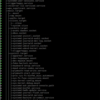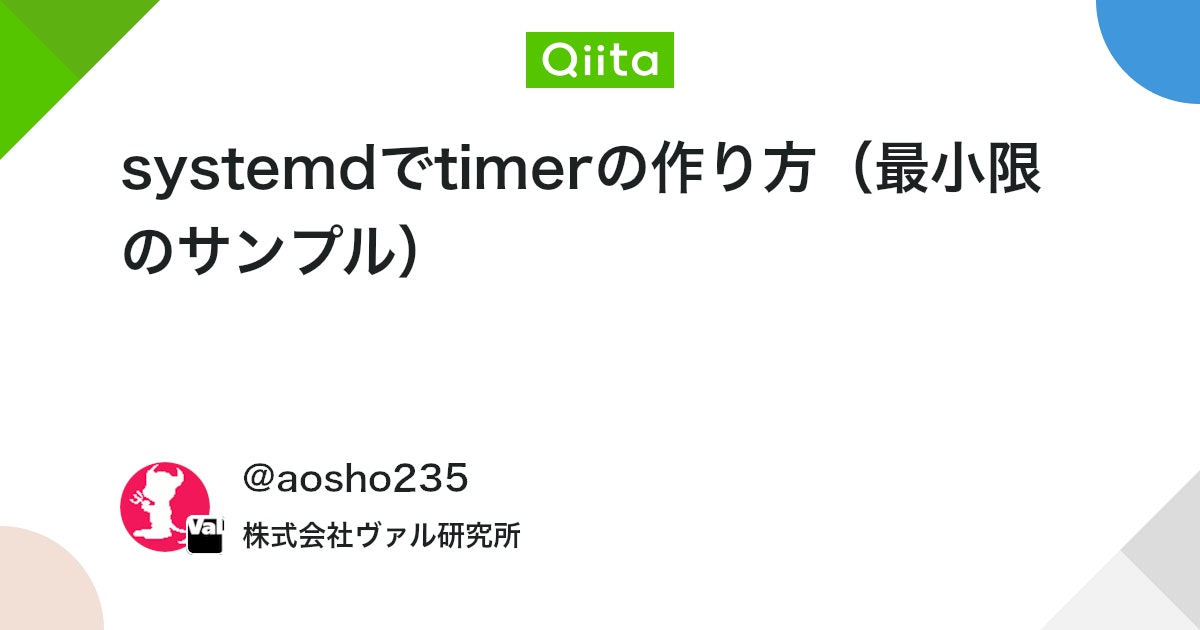Linux系のディストリビューションでは、かつて/etc/init.d/を用いた、プログラムやサービスの自動起動方法がありました。
最新ではsystemdを用いた方法がスマートなので、試してみました。
リンク
1. service ファイルを作成(sample.shを実行する場合)
sudo vi /etc/systemd/system/sample.service
[Unit]
Description=sample.service
[Service]
ExecStart=/usr/local/bin/sample.sh
TimeoutStopSec=15
[Install]
WantedBy=multi-user.target
2. serviceファイルをenable & 起動
sudo systemctl enable sample
sudo systemctl start sample
# ステータスの確認
sudo systemctl status sample
● modesmixser2.service - sample
Loaded: loaded (/etc/systemd/system/sample.service; enabled; vendor preset: enabl
Active: active (running) since Tue 2021-02-16 11:15:08 JST; 1min 28s ago
Main PID: 7138 (start_modes.sh)
Tasks: 5 (limit: 2063)
CGroup: /system.slice/sample.service
├─7138 /bin/sh /usr/local/bin/sample.sh
└─7139 /usr/local/bin/sample --inConnect 192.168.11.170:30334 --inConn
Feb 16 11:15:09 raspberrypi sample.sh[7138]: 2021-02-16 11:15:09.436 INFO inConn
Feb 16 11:15:09 raspberrypi sample.sh[7138]: 2021-02-16 11:15:09.437 INFO inConn
# 稼働しているすべてのサービスを表示
systemctl list-units --type=service
UNIT LOAD ACTIVE SUB DESCRIPTION
alsa-restore.service loaded active exited Save/Restore Sound Card State
alsa-state.service loaded active running Manage Sound Card State (restore
avahi-daemon.service loaded active running Avahi mDNS/DNS-SD Stack
console-setup.service loaded active exited Set console font and keymap
cron.service loaded active running Regular background program proce
dbus.service loaded active running D-Bus System Message Bus
dhcpcd.service loaded active running dhcpcd on all interfaces
dumpvdl2.service loaded active running VDL Mode 2 decoder
fake-hwclock.service loaded active exited Restore / save the current clock
getty@tty1.service loaded active running Getty on tty1
ifupdown-pre.service loaded active exited Helper to synchronize boot up fo
keyboard-setup.service loaded active exited Set the console keyboard layout
kmod-static-nodes.service loaded active exited Create list of required static d
modesmixser2.service loaded active running modesmixer2
networking.service loaded active exited Raise network interfaces
pm2-root.service loaded active running PM2 process manager
raspi-config.service loaded active exited LSB: Switch to ondemand cpu gove
rc-local.service loaded active exited /etc/rc.local Compatibility
rng-tools.service loaded active running rng-tools.service
rpi-eeprom-update.service loaded active exited Check for Raspberry Pi EEPROM up
rsyslog.service loaded active running System Logging Service
serial-getty@ttyAMA0.service loaded active running Serial Getty on ttyAMA0
ssh.service loaded active running OpenBSD Secure Shell server
ハマったところ
当初引数が多いプログラムを起動しようとしたところ。”Too many arguments.”というエラーが出て、正常に起動しませんでした。
引数が多い場合には、別途環境ファイル(EnvironmentFile)を設定すると正常に起動します。(/etc/default/dumpvdl2)
以下参考:
cat /etc/systemd/system/dumpvdl2.service
[Unit]
Description=VDL Mode 2 decoder
Documentation=https://github.com/szpajder/dumpvdl2/blob/master/README.md
Wants=network.target
After=network.target
[Service]
Type=simple
EnvironmentFile=/etc/default/dumpvdl2
# If you don't want to run the program as root, then uncomment
# the following line and put a desired user name in it.
# Note that the user must have access to the SDR device.
#User=someuser
ExecStart=/usr/local/bin/dumpvdl2 $DUMPVDL2_OPTIONS
Restart=no
[Install]
WantedBy=multi-user.target
cat /etc/default/dumpvdl2
# This file is used by the dumpvdl2 systemd unit.
# - Copy it to /etc/default/dumpvdl2
# - Uncomment the following line and set your preferred command line options.
# DUMPVDL2_OPTIONS="--rtlsdr 0 --gain 39 --correction 0 --output decoded:text:file:path=/home/pi/vdl2.log,rotate=daily 136975000 136875000 136775000"
DUMPVDL2_OPTIONS="--msg-filter all,-acars_nodata --rtlsdr 0 --gain 49.6 --correction 42 --output decoded:text:file:path=/tmp/video/dump-vdl/dumpvdl2.log,rotate=daily --bs-db /tmp/video/dump-vdl/BaseStation.sqb"ともあれ、今風の自動起動の方法を学習できました。
リンク
参考にさせていただきました。ありがとうございます。
追記:Boot後に一定時間をおいて起動させる方法。
自宅の環境では起動後にNASのフォルダーをマウントし、データファイルをNASに作成するのですが、上記の方法ではNASマウント前に実行され、プログラムが正常に起動しない場合がありました。
起動時に一定の時間をおいて、プログラムを起動する方法です。(遅延起動)
ポイント:タイマーファイルを作る
/etc/systemd/system/プログラム名.timer
vi /etc/systemd/system/dumpvdl2.timer
[Unit]
Description=Runs dumpvdl2
[Timer]
# ブート後、この時間後にこのタイマーを開始する
OnBootSec=3min
# 繰り返し実行する時間の間隔
# OnUnitActiveSec=10s
# 対象のサービス
Unit=dumpvdl2.service
[Install]
WantedBy=multi-user.target
タイマーの有効化
sudo systemctl start dumpvdl2.timer
sudo systemctl enable dumpvdl2.timer
sudo systemctl status dumpvdl2.timer
● dumpvdl2.timer - Runs dumpvdl2 2021/02/28
Loaded: loaded (/etc/systemd/system/dumpvdl2.timer; enabled; vendor preset: e
Active: active (running) since Sun 2021-02-28 07:17:54 JST; 34s ago
Trigger: n/a
Feb 28 07:17:54 raspberrypi systemd[1]: Started Runs dumpvdl2 2021/02/28.参考にさせていただきました。ありがとうございます。